Please always enter the name of the template and the Joomla version and the live URL if available
[GELÖST] Updated to gusto but getting error Call to undefined method Joomla\CMS\
- manojkshegde
- Offline Topic Author
- Banned
-

- Posts: 1
- Thank you received: 0
[GELÖST] Updated to gusto but getting error Call to undefined method Joomla\CMS\ was created by manojkshegde
Posted 2 years 3 months ago #32089
Updated to tp-gusto theme but getting error : Call to undefined method Joomla\CMS\Application\SiteApplication::isSite()
php version 8.0
joomla version 4.2.6
Could you find solution
php version 8.0
joomla version 4.2.6
Could you find solution
by manojkshegde
Please Log in or Create an account to join the conversation.
Replied by WM-Loose on topic [GELÖST] Updated to gusto but getting error Call to undefined method Joomla\CMS\
Posted 2 years 3 months ago #32090
The package must be downloaded here with a valid subscription.
Then unpack and select the content of the Template folder (zip file tp_xxxxx) and install it in Joomla.
Then unpack and select the content of the Template folder (zip file tp_xxxxx) and install it in Joomla.
by WM-Loose
Please Log in or Create an account to join the conversation.
- joomlaplates
-
 Offline
Offline
- Moderator
-

- Posts: 8833
- Thank you received: 1736
Replied by joomlaplates on topic [GELÖST] Updated to gusto but getting error Call to undefined method Joomla\CMS\
Posted 2 years 3 months ago #32096
Template Installation
Please follow these steps:
Install the Astroid Plugin (Download)
Install the Template
1.) Download & Extracting
First of all you have to download the template package to your local HDD. Than extract the .zip archive. The archive includes the templates installation file and folders plus additional files like Photoshop source files etc. Keep in mind where you store the installation file and proceed to step 2.
2.) Installation
Log into your Joomlas admin backend (enter www.yourwebsiteurl.com/administrator in your browser) and click on "Extensions -> Install/Uninstall" to access the extension manager. Hit the "Search" button, select the installation file from your HDD ( please take the right Joomla template version - and hit the "Upload File & Install" button. Wait a moment and you are done. Proceed to step 3 to learn more about the activation and setup.
..
How to install/update a template
www.joomlaplates.com/documentation.html
Please follow these steps:
Install the Astroid Plugin (Download)
Install the Template
1.) Download & Extracting
First of all you have to download the template package to your local HDD. Than extract the .zip archive. The archive includes the templates installation file and folders plus additional files like Photoshop source files etc. Keep in mind where you store the installation file and proceed to step 2.
2.) Installation
Log into your Joomlas admin backend (enter www.yourwebsiteurl.com/administrator in your browser) and click on "Extensions -> Install/Uninstall" to access the extension manager. Hit the "Search" button, select the installation file from your HDD ( please take the right Joomla template version - and hit the "Upload File & Install" button. Wait a moment and you are done. Proceed to step 3 to learn more about the activation and setup.
..
How to install/update a template
www.joomlaplates.com/documentation.html
Dokumentation:
www.joomlaplates.de/dokumentation.html
www.joomlaplates.de/dokumentation.html
by joomlaplates
Please Log in or Create an account to join the conversation.
Moderators: joomlaplates